Excavator Resources – Update Ticket
<< Resources Home
Contact/Technical Support
Contact Us
Video Library
FAQs
Online Ticket Creation Training Manual
eRequest Tutorial
eRequest
Single Address Ticket Creation
Update Ticket
Ticket Renewal
View Ticket Responses (PRIS)
Check Ticket Status
View Member Response
Response Codes
What Do The Markings Mean?
Mobile App
Georgia 811 Mobile App
ONLINE TICKETING SYSTEM
Training
Register For Online Ticket Creation Training
Ticket Creation
Normal
Emergency
Backup to an Emergency Notification
Design
Overhead
Multiple Tickets, Copy, Cancel
Search Tickets
Update
Additional Request
Mapping – Single Address
Mapping – Intersection
Mapping – Address Not On Map
Mapping – Multiple Addresses
Mapping – Along A Street Or R/O/W
Mapping – Map Tools
Web Ticket Guidelines
Work Types
Ticket Size Policy
Sufficient Particularity
Ticket Actions in the Portal
Contact/Technical Support
Contact Us
Video Library
FAQs
Online Ticket Creation Training Manual
eRequest Tutorial
eRequest
Single Address Ticket Creation
Update Ticket
Ticket Renewal
View Ticket Responses (PRIS)
Check Ticket Status
View Member Response
Response Codes
What Do The Markings Mean?
Mobile App
Georgia 811 Mobile App
ONLINE TICKETING SYSTEM
Training
Register For Online Ticket Creation Training
Ticket Creation
Normal
Emergency
Backup to an Emergency Notification
Design
Overhead
Multiple Tickets, Copy, Cancel
Search Tickets
Update
Additional Request
Mapping – Single Address
Mapping – Intersection
Mapping – Address Not On Map
Mapping – Multiple Addresses
Mapping – Along A Street Or R/O/W
Mapping – Map Tools
Web Ticket Guidelines
Work Types
Ticket Size Policy
Sufficient Particularity
Ticket Actions in the Portal
<< Resources Home
Contact/Technical Support
Contact Us
Video Library
FAQs
Online Ticket Creation Training Manual
eRequest Tutorial
eRequest
Single Address Ticket Creation
Update Ticket
Ticket Renewal
View Ticket Responses (PRIS)
Check Ticket Status
View Member Response
Response Codes
What Do The Markings Mean?
Mobile App
Georgia 811 Mobile App
ONLINE TICKETING SYSTEM
Training
Register For Online Ticket Creation Training
Ticket Creation
Normal
Emergency
Backup to an Emergency Notification
Design
Overhead
Multiple Tickets, Copy, Cancel
Search Tickets
Update
Additional Request
Mapping – Single Address
Mapping – Intersection
Mapping – Address Not On Map
Mapping – Multiple Addresses
Mapping – Along A Street Or R/O/W
Mapping – Map Tools
Web Ticket Guidelines
Work Types
Ticket Size Policy
Sufficient Particularity
Ticket Actions in the Portal
Contact/Technical Support
Contact Us
Video Library
FAQs
Online Ticket Creation Training Manual
eRequest Tutorial
eRequest
Single Address Ticket Creation
Update Ticket
Ticket Renewal
View Ticket Responses (PRIS)
Check Ticket Status
View Member Response
Response Codes
What Do The Markings Mean?
Mobile App
Georgia 811 Mobile App
ONLINE TICKETING SYSTEM
Training
Register For Online Ticket Creation Training
Ticket Creation
Normal
Emergency
Backup to an Emergency Notification
Design
Overhead
Multiple Tickets, Copy, Cancel
Search Tickets
Update
Additional Request
Mapping – Single Address
Mapping – Intersection
Mapping – Address Not On Map
Mapping – Multiple Addresses
Mapping – Along A Street Or R/O/W
Mapping – Map Tools
Web Ticket Guidelines
Work Types
Ticket Size Policy
Sufficient Particularity
Ticket Actions in the Portal
An Update extends the life of an existing Normal ticket. A new ticket will be generated. The ticket lets the utility members know that the digging is ongoing and to check their markings. The Utility members must respond to the Ticket Response System (PRIS) and markings will be remarked if necessary.
The new ticket expires 30 calendar days following the date of notification.
Maximum Updates for Normal Tickets
The maximum number of times a Normal ticket can be updated may not exceed two (2) times after its creation or exceed a period of 90 days, in compliance with the Georgia Public Service Commission’s Large Project Rule 515-9-4-13 and the Georgia Dig Law 25-9-6 (e).
The Georgia Public Service Commission’s Large Project Rule 515-9-4-.02 (j) definition, a Large Project shall include at a minimum, any single mechanized excavation or blasting, involving excavation at a contiguous geographical site or area, that exceeds or will exceed one (1) linear mile or that reasonably requires or will require more than ninety (90) days to complete. Review the entire document, click here.
The Georgia Underground Facility Protection Act 25-9-6 (e) No person, including facility owners or operators, shall request marking of a site through the UPC unless excavating is scheduled to commence. In addition, no person shall make repeated requests for re-marking, unless the repeated request is required for excavating to continue or due to circumstances not reasonably within the control of such person. Any person who willfully fails to comply with this subsection shall be liable to the facility owner or operator for $100.00 or for actual costs, whichever is greater, for each repeated request for re-marking. Review the entire document, click here.
A ticket can be Updated starting on the Updateable On date through 4:30 P.M. on the Update By date.
At the top menu bar of the ticketing system, click on “Update Ticket”.

- You can update an existing ticket via the ticket number including the Phone Number or Email associated with the ticket.
- Review the ticket details to ensure you have entered the ticket number for the correct dig site and all information is accurate and unchanged.
- In the toolbar at the top of the display window, you will see:

- Print – Print the ticket shown on the screen
- Show Map – View the dig site area as drawn on the ticket.
- Update Ticket – Extends the life of an existing Normal ticket.
- Click Update Ticket.
- Ticket Number:
- Click OK and review your new ticket along with the new Legal Dates and Times located on the ticket text.
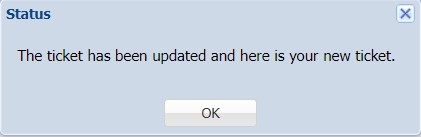
- Click OK and review your new ticket along with the new Legal Dates and Times located on the ticket text.
